Canvanizer
What is this tool?
One of the essential elements in the success of any startup is the ability to communicate easily with your team. Canvanizer is a web tool that helps you define your strategy through pre-structured canvas templates such as business model canvas, Feedback canvas, service design and project management. Aside from you, your team members can also add comments and edit the model canvas if the administrator of the canvas wants.
When is this tool used?
Canvanizer is a visual web tool that helps you communicate easily with your team,develop, brainstorm, structure ideas and concepts with your team on a canvas. Additionally, you can use it as a daily task manager, where you distribute tasks on your mates and keep track on their progress.
How is this tool used?
Step 1:

Go to Canvanizer.com and Select a template Category
Step 2:

Insert a title for your canvas, your email, and the code then start.
Step 3:


Start Editing your canvas as you wish by clicking on Insert in the top right corner in each box.You also can pick a color for each note.
Step 4:

After adding all your notes and tasks you can share with your team members either through sharing the direct link with them or inviting them by email. Canvanizer also allows you to make the template editable where your team members can edit or they just can read it only.
Hints to using this tool:
There are 4 different model categories Business, Service Design, Project Management, and General inside each category one can find different models that suit his/her situation and usage. One can use Canvanizer to develop their daily tasks, business models or even give feedback to their teammates through it. Additionally, one can also view the history timeline of the canvas through the canvas history on the top right corner of the page.
Case study:
Ahmed wanted to create a business model canvas, he went to canvanizer.com then he chose the business category and chose Business model canvas. Next, he entered his email and the code which is given to him and then he started creating his model. After he finished building his business model he wanted to share it with his teammates so that they could revise it and edit the model so he clicked on share canvas and invited them via email.





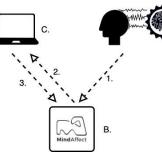



















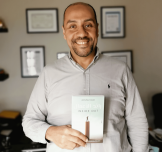






















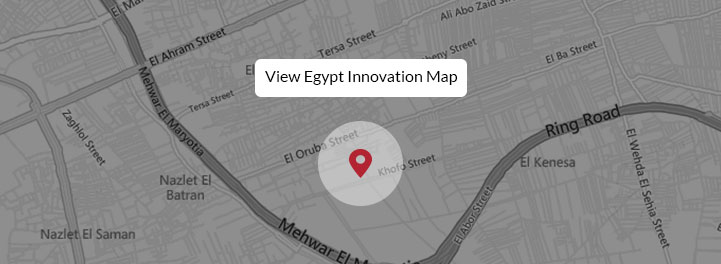


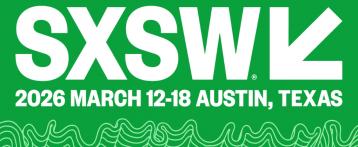

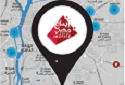



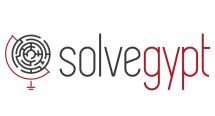



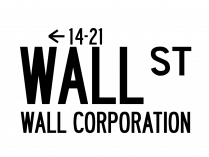


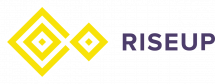
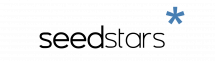
EgyptInnovate site is not responsible for the content of the comments