Google Trends Tool Guide
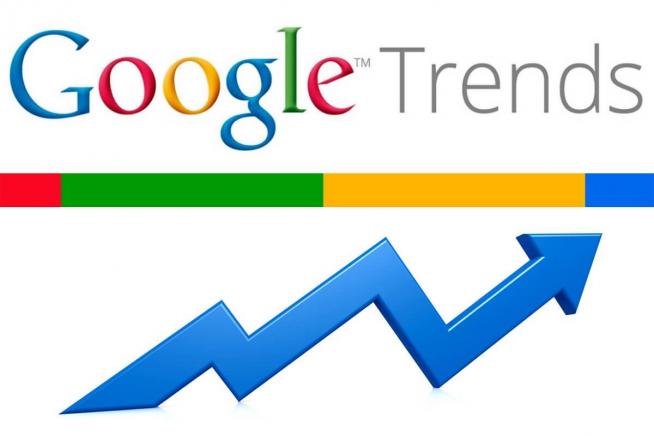
Google Trends is a website by Google that analyzes the popularity of top search queries in Google Search across various regions and languages. The website uses graphs to compare the search volume of different queries over time. It was launched in 2006 and has been growing in data and intelligence ever since.
Why Use Google Trends
Google Trends is very useful when developing a business strategy, marketing plan, or a digital campaign. It helps you figure out what are people looking for and how interest in certain product/service/topic is changing over time, which can help you make critical business and marketing decisions such as:
- Which technology to use
- Which segment you should target
- When is the best time in the year to enter the market, and more…
How to Use Google Trends
First, go to trends.google.com, and then follow the steps:
1. Once you get to the website, you’ll see a search bar where you can enter any topic or keyword that you want to analyze the trend around. Then press ‘Enter’

2.Google will start displaying more options such as: Target country, Analysis time interval, Category, and Search Type. Start filtering and narrowing your results by selecting from these menus. For example, if you want to analyze a long-term trend, say ‘VR’ then you need to select the past five years as a time span and you might want to select a category or leave it ‘All’ ( as illustrated in the figure below).

3. Under the search type, you can leave it as the default setting which is ‘web search’ or you can select youtube, image search…etc.
4. The ‘interest over time’ graph will auto-adjust to present the data according to your filters and you can see how the interest. The horizontal axis represents the time span, and the vertical axis represents the level of interest. Note that the level of interest is normalized* from 0 to 100.

5. Google Trends also displays the interest by region which can be very useful when you’re planning your next marketing campaign.

6. The next section is where the tool displays the related topics* and related queries* that people are using in their searches.

7. You can also compare between two or more trends at the same time so you can see how the interest in those trends change over time, as shown in the below figure

How to Use Google Trends
*Normalized:
Numbers represent search interest relative to the highest point on the chart for the given region and time. A value of 100 is the peak popularity for the term. A value of 50 means that the term is half as popular. A score of 0 means there was not enough data for this term.
*Related Topics:
Users searching for your term also searched for these topics. You can view by the following metrics:
* Top - The most popular topics. Scoring is on a relative scale where a value of 100 is the most commonly searched topic and a value of 50 is a topic searched half as often as the most popular term, and so on.
* Rising - Related topics with the biggest increase in search frequency since the last time period. Results marked "Breakout" had a tremendous increase, probably because these topics are new and had few (if any) prior searches.
*Related Queries:
Users searching for your term also searched for these queries. You can sort by the following metrics:
* Top - The most popular search queries. Scoring is on a relative scale where a value of 100 is the most commonly searched query, 50 is a query searched half as often as the most popular query, and so on.
* Rising - Queries with the biggest increase in search frequency since the last time period. Results marked "Breakout" had a tremendous increase, probably because these queries are new and had few (if any) prior searches.
You click the button below "Download attachment" to download an offline version of this guide for your reference.





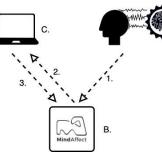



















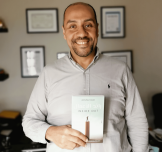






















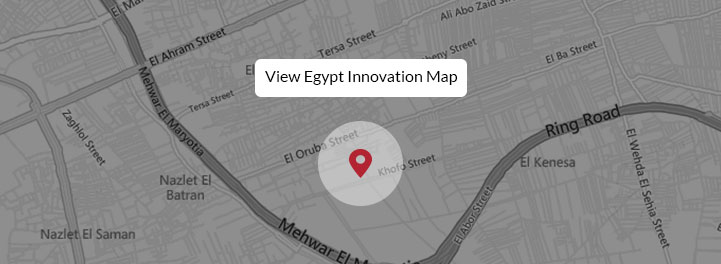




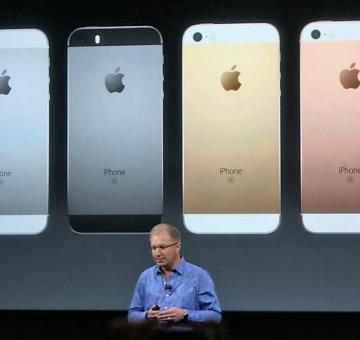


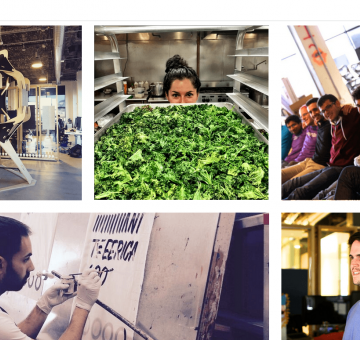
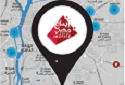





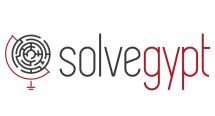





EgyptInnovate site is not responsible for the content of the comments